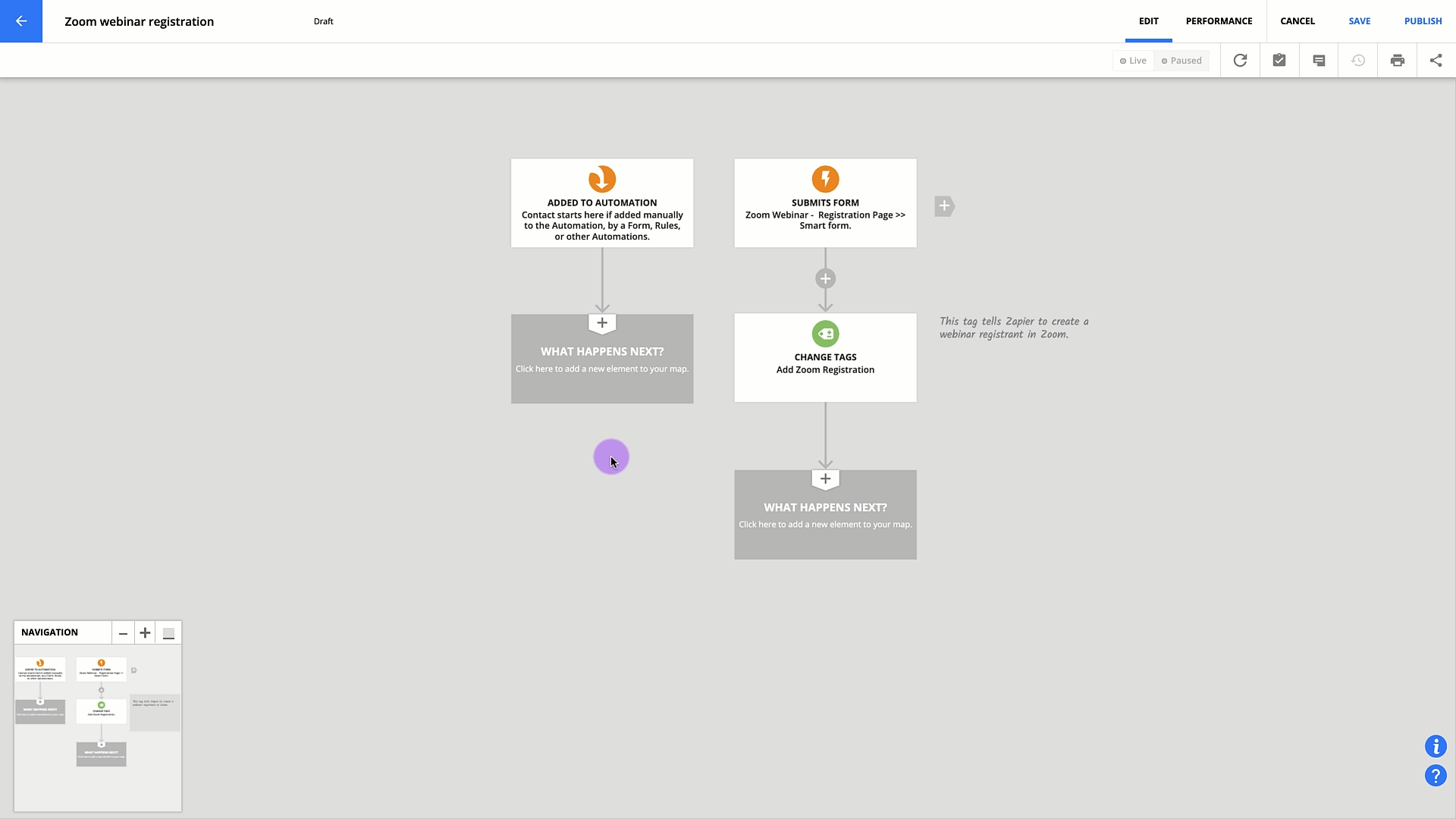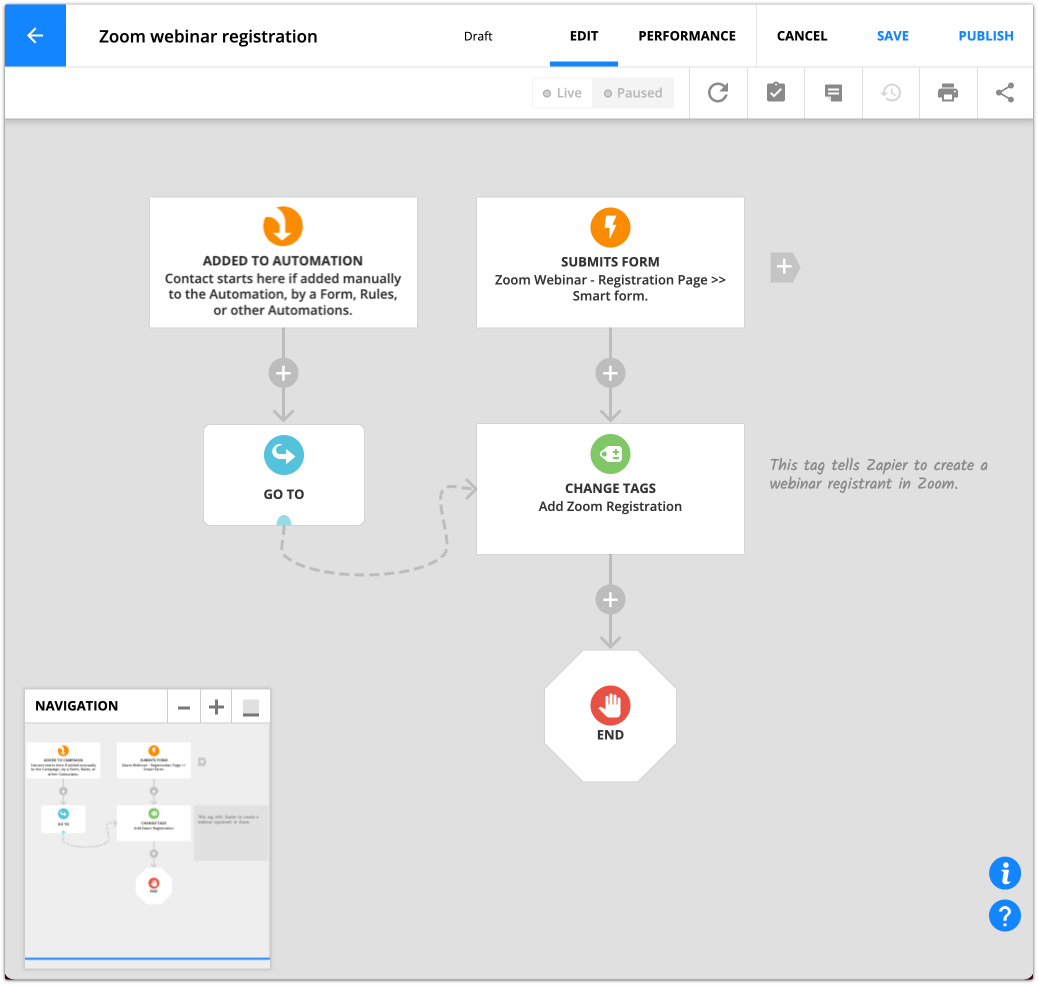Ontraport offers a number of integrations with top-ranking webinar platforms. Integrate your webinar software with Ontraport to automatically add and update contact information, fire automated reminders and more when a lead registers for your webinar.
Note: Ontraport only offers support for built-in integrations. For assistance with an outside integration, please reach out to their support team using the contact information provided below.
Integrations
GoToWebinar
keyboard_arrow_downkeyboard_arrow_up
- Follow these steps to obtain an Ontraport API key and app ID.
- Set up a webinar in GoToWebinar.
- In GoToWebinar’s registration page, under the Field section, make sure the fields for first name, last name and email are set to “required.” All other fields should be set to “not required.”
- Find and copy the webinar key located at the end of the registration page URL.
- In Ontraport, create a smart form or order form to accept webinar registrations. The form must contain at least the first name, last name and email fields to match the fields on the registration page.
- Within your Ontraport smart form or order form, click .
- If you’re using a smart form, add a rule in the “Always On Rules” section. For order forms, create the rule in the “Rules: Successful Payment” section. Name the rule and select send to a webhook under “then do this.”
- Copy and paste the following into the URL box: https://attendee.gotowebinar.com/registration.tmpl
- Paste the following into the “Post Data” section: registrant.givenName=[First Name]®istrant.surname=[Last Name]®istrant.email=[Email]&webinar=YOUR_WEBINAR_KEY_HERE
- Replace YOUR_WEBINAR_KEY_HERE with your webinar key. If you created a single-session webinar, this will be the 19-digit code you saved in step 3a. For multiple-session webinars (same webinar title held on different dates), obtain the 9-digit webinar code by following these steps:
- In GoToWebinar, click My Webinars. Select your webinar then click the Webinar ID.
- The Edit Date & Time screen for that session will load. Use the 9-digit webinar code that appears at the end of the URL.
- Click Save > Publish.
- Test your integration by registering for your webinar.
For assistance integrating GoToWebinar with Ontraport, contact GoToWebinar using their contact form or go to their support page for more information.
keyboard_arrow_downkeyboard_arrow_upZoom
keyboard_arrow_downkeyboard_arrow_up
- Get connected.
- Follow these steps provided by Zapier to integrate with Ontraport.
- Follow these steps provided by Zapier to integrate Zoom with Zapier.
- Use this prebuilt Zap. This template will register your contact in a Zoom Webinar when you add an Ontraport tag.
- Follow the steps in the prebuilt Zap. To get connected, the Zap will ask you to:
- Create the tag in Ontraport that you want to use in this Zap — your “Zoom Registration” tag.
- Create a test contact in Ontraport and add the “Zoom Registration” tag to their record.
- Create a webinar in Zoom.
- Your webinar’s registration settings should be set to “Automatically Approve.”
- In Ontraport, create a signup form for your webinar.
- Save and publish your page before moving on to the next step.
- Go to → .
- If you have Deals, Companies or any Custom Object enabled go to → Automations → .
- Click Start from scratch.
- Add a “Contact submits form” trigger and select the signup you created in step 1.
- Below your trigger, add a “Change tags” element.
- Click on your element to open its settings and add your “Zoom Registration” tag.
- Click .
- Complete your map by adding an “End” element below your change tags. Then add a “Go-To” element under your default trigger.
- The “Go-To” element lets you manually add contacts to this map.
- Save and Publish your automation.
- Follow these steps provided by PlusThis to get connected.
- Ontraport users can access special pricing for PlusThis here.
(Optional) Create signup automation
You can always manually add tags to your contacts to register for your webinar. But in most cases you’ll want to create a form in Ontraport where your contacts can sign up for your webinar. Then you can automatically add a tag to contacts who sign up. This automation is very simple to set up and will save you a lot of time. Here’s how:
PlusThis integration alternative
PlusThis also offers an integration between Zoom and Ontraport. A benefit of this integration is that PlusThis will automatically tag attendees and non-attendees so you can send follow-up based on your guests’ behavior.
Demio
keyboard_arrow_downkeyboard_arrow_up
- Follow these steps to obtain an Ontraport API key and app ID.
- Log in to your Demio account and follow these steps for integrating with Ontraport.
For assistance integrating Demio with Ontraport, visit their support page or email support@demio.com.
keyboard_arrow_downkeyboard_arrow_upEasyWebinar
keyboard_arrow_downkeyboard_arrow_up
- Follow these steps to obtain an Ontraport API key and app ID.
- Follow the steps provided by EasyWebinar to integrate with Ontraport.
For assistance integrating EasyWebinar with Ontraport, contact EasyWebinar’s Support team, or find answers to your questions on their support page.
keyboard_arrow_downkeyboard_arrow_upEverWebinar
keyboard_arrow_downkeyboard_arrow_up
- Follow these steps to obtain an Ontraport API key and app ID.
- Follow the steps provided by WebinarJam to integrate EverWebinar with Ontraport through Zapier.
For assistance integrating EverWebinar with Ontraport, reach out to WebinarJam support.
keyboard_arrow_downkeyboard_arrow_upWebinarJam
keyboard_arrow_downkeyboard_arrow_up
- Follow these steps to obtain an Ontraport API key and app ID.
- Follow the steps provided by WebinarJam to integrate with Ontraport through Zapier.
For assistance integrating WebinarJam with Ontraport, reach out to WebinarJam support.
keyboard_arrow_downkeyboard_arrow_upYondo
keyboard_arrow_downkeyboard_arrow_up
- Follow these steps to obtain an Ontraport API key and app ID.
- Follow the steps provided by Yondo to integrate with Ontraport.
For assistance integrating Yondo with Ontraport, contact Yondo’s Support team or go to their support page for more information.
keyboard_arrow_downkeyboard_arrow_upStealthSeminar
keyboard_arrow_downkeyboard_arrow_up
- For legacy versions of this integration:
- Follow =these steps to obtain an Ontraport API key and app ID.
- Contact StealthSeminar support, and they will set up the integration for you.
- For StealthSeminar’s beta plugin version, follow their setup instructions.
For further assistance integrating StealthSeminar with Ontraport, visit StealthSeminar’s support page.
keyboard_arrow_downkeyboard_arrow_upDiscover Other Ontraport Integrations
keyboard_arrow_downkeyboard_arrow_up
Integrations Overview >
Know of any webinar tools that integrate with Ontraport that aren’t listed here? Please email pr@ontraport.com to let us know.
keyboard_arrow_downkeyboard_arrow_up/forms+-+block+selection+menu+-+form+settings.png) .
.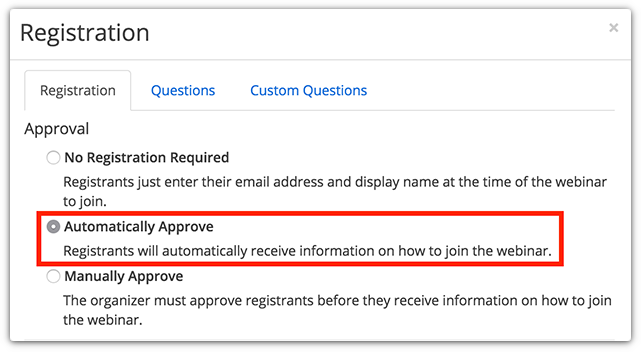
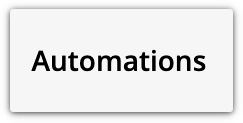 →
→ .png) .
.
.png) → Automations →
→ Automations → 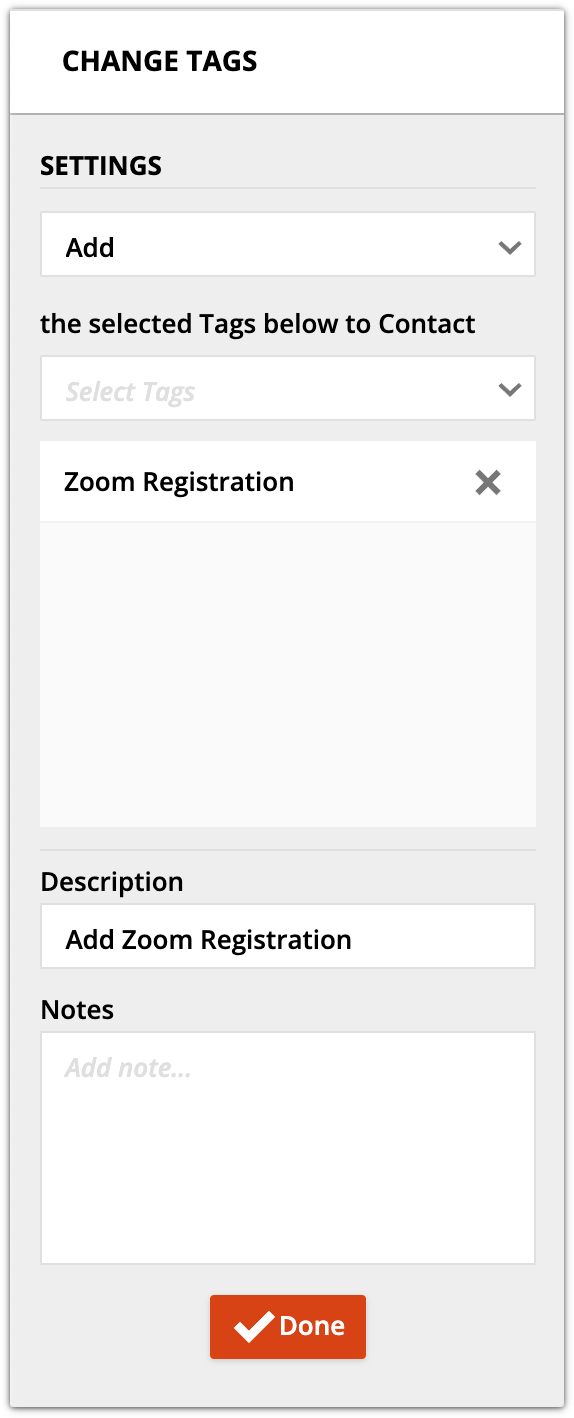
.png) .
.