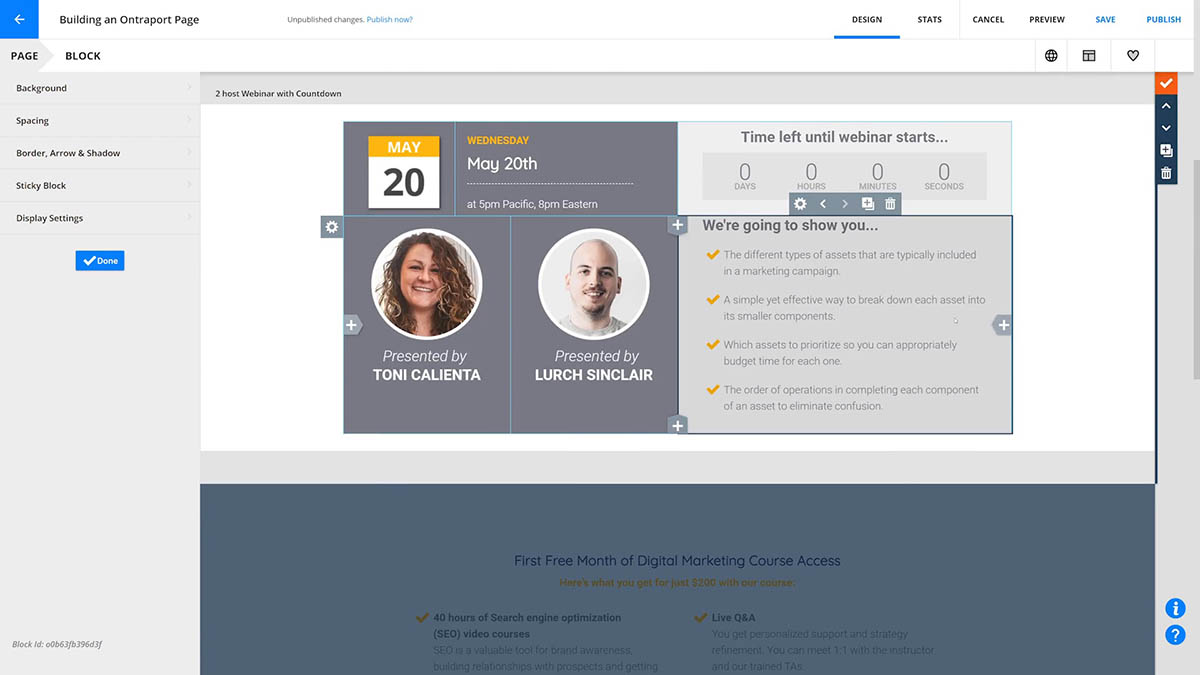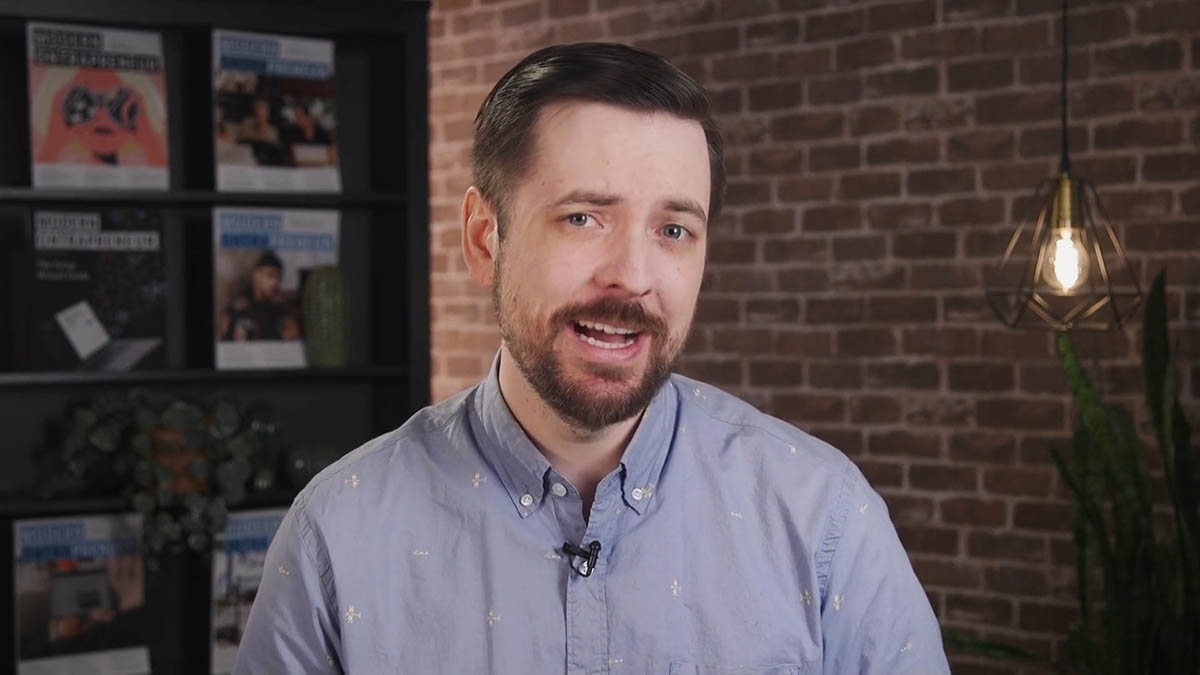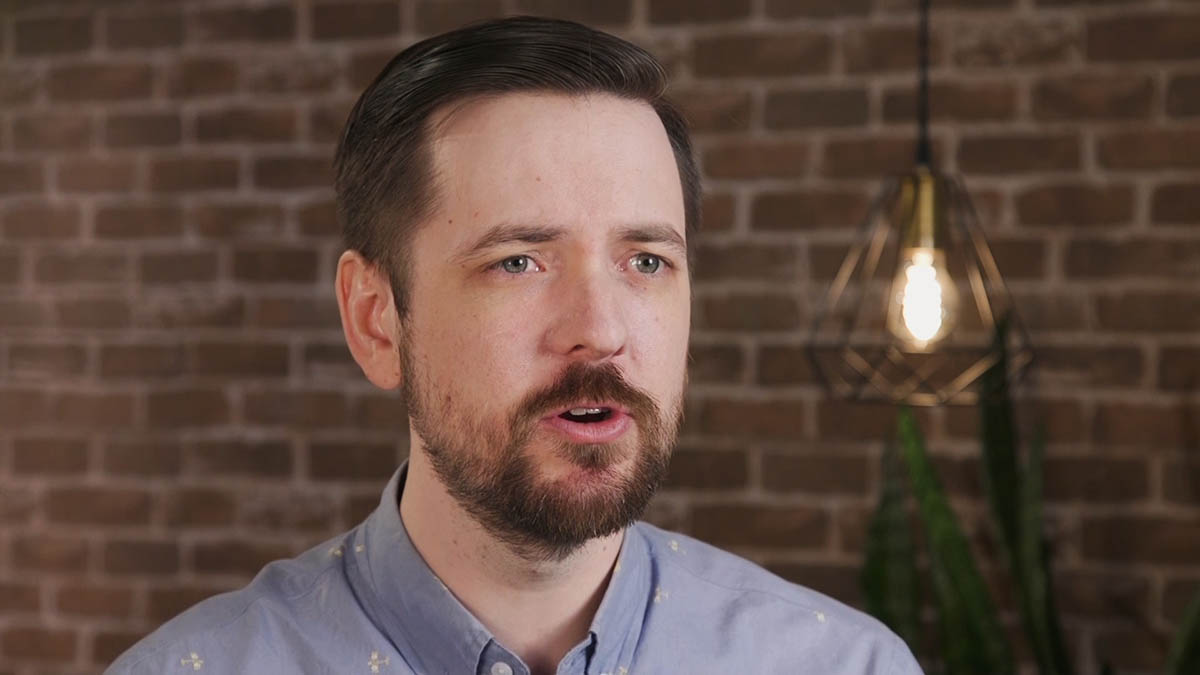With Ontraport, you can (and should!) use your own domain for membership sites, hosting pages, sending email, tracking your visitors and more.
In this article you will find basic recommended settings for your custom domain and advanced email delivery options.
If you only need to publish your pages to your own domain, please refer to this article for instructions.
If you read this article and this stuff feels a little overwhelming, we understand. It’s ok to use Ontraport domains if you’re just getting started and are learning the ropes. Just be advised that when you are ready to launch, it is best to have your own domain ready to go. While Ontraport Support can’t log in to your domain registrar for you, they can point you in the right direction and most registrars have great resources to guide you.
IMPORTANT: We do want you to know that editing your domain’s records incorrectly can cause several problems. If you are uncomfortable or unfamiliar with adjusting your settings yourself, we highly recommend hiring or consulting a trusted web-developer or Ontraport Expert to help you with this setup.
You can only point A records to one domain or subdomain. If you’ve already pointed your domain’s A record to a host other than Ontraport, you need to remove your existing record.
Please note that when you remove existing A records, content hosted on your domain may disappear. If this applies to you, you should consult your hosting service for more information before removing A records.
Table of contents
Situation 1: I have a domain already, but it is (or will be) used by other services
Situation 2: I just bought a brand new domain name
Situation 3: I only want to host pages on my domain
Situation 4: I want to remove “via Ontramail” from my email
Situation 1: I have a domain already, but it is (or it will be) used by other services
You may want to give Ontraport only partial control over your domain. In that case, you have a few more settings to adjust in the recommended setup.
Note that this is just the basic recommended setup and that you can actually do this in lots of ways. See the pages linked above for more information on advanced use cases.
PLEASE ALSO NOTE: Your DNS settings are critical and setting them up incorrectly can cause a number of problems. If you’re not comfortable with adjusting these settings yourself, we recommend getting qualified help such as an engineer or an Ontraport Certified Expert.
The example records below show you the right setup for our most common registrar — GoDaddy — which only requires you to create your records using the host name, such as “pages” or “smtp.” However, some other registrars require you to specify exactly which domain you would like each record to apply to, such as “pages.yourdomain.com” or “smtp.yourdomain.com.” If you are unsure which specific format your registrar requires, please reach out to them and confirm before adding these records.
Here’s how to do it:
- Log in to your registrar and navigate to DNS settings.
- Create these 5 (or 6) DNS records:
- Replace XXX with the name of your custom domain. For instance if your email address you wish to sign from is harmony@slurpeestoburpees.com you would make the value dk1.slurpeestoburpees.com.emldlv.net
- Replace “youremail@yourdomain.com” with your email address.
- Contact support and tell them, “I’ve set up all the basic records, and I’d like a DNS LITE set up on my new domain [YourDomain.com].”
A. Type: CNAME
What does this do? DomainKeys Identified Mail (DKIM) records are a form of email authentication. When you send emails with Ontraport, it proves that you are the real sender.
Name/Host: ontraport._domainkey
Value: dk1.XXX.emldlv.net
At Godaddy, it will look like this.
B. Type: CNAME
What does this do? This CNAME record allows mail to filter through this domain and Ontraport’s mail filters. It also allows your emails to pass SPF email authentication checks.
Name/Host: ontra
IP/Content/Points to: returnpath.emldlv.net
TTL: Leave it at the default, or change to 1 hour. The same goes for everything below.
At Godaddy, it will look like this.
C. Type: A
What does this do? This A record entry allows you to create a custom tracking subdomain so that any email hyperlinks redirect through this link.
You can replace the name in the “Host” text box with any word that you’d like. For example, host.yourdomain.com could be changed to click.yourdomain.com or links.yourdomian.com. It’s usually best to use an actionable word or a word related to your company name.
What’s a custom tracking subdomain? Let’s start with a standard tracking domain which allows you to see who clicks on your email links. In Ontraport, your email hyperlinks are routed through your tracking subdomain before going to the linked URL.
The point of a custom tracking domain is that your email reputation is yours alone, instead of sharing with the rest of Ontraport’s users.
Name/Host: go
IP/Content/Points to: 209.170.211.179
At Godaddy, it will look like this.
D. Type: A
What does this do? This A record entry allows you to host pages on a subdomain of your main domain name. For example, the A record below allows you to publish new pages to “pages.yourdomain.com”.
Name/Host: pages
IP/Content/Points to: 209.170.211.179
At Godaddy, this will look like this.
E. Type: A
What does this do? This A record entry allows you to create wildcards on your subdomain. You’ll generally use this for Personalized URLs (PURLs) on your domain.
Name/Host: *.pages
IP/Content/Points to: 209.170.211.179
At Godaddy, it will look like this.
F. This one is optional and recommended if — and only if — you have the skills to edit this record confidently. (Do not add this record if you’re not completely familiar with Dmarc and what it’ll do.)
Type: TXT
What does this do? Domain-based Message Authentication, Reporting & Conformance (DMARC) adds another form of authentication. It protects your email delivery by preventing unauthenticated parties from sending email from your domain.
Name/Host: _dmarc
Value: v=DMARC1; p=none; pct=100; rua=mailto:youremail@yourdomain.com; aspf=r; sp=none;
They will know that this means you want to use pages.yourdomain.com for hosting pages, and ontra.yourdomain.com as your ReturnPath, and go.yourdomain.com for your tracking links, and they’ll set all that up for you.
Once that’s done, you’ll be able to use any permutation of your pages.yourdomain.com link to host Pages in Ontraport. For example, the following will all work if you simply type them in to the “use my domain” setting of the Publish dialog in Pages:
- pages.mydomain.com/myPageName or pages.mydomain.com/AnotherPageName, etc.
- subdomainname.pages.mydomain.com
- pages.mydomain.com/foldername/anotherpage
…and so on.
Additionally, your emails will now be sent from ontra.yourdomain.com and you’ll begin to build your own sender reputation.
Of course, you can always point as many additional domain names (or subdomains) to Ontraport as you like and use them in the same ways.
That’s all there is to it! Nice work!
Situation 2: I just bought a brand new domain name
Use this method for the quickest and easiest setup if:
- You’re using your domain name for the first time, and…
- Nothing else is being hosted on it yet, and…
- You don’t have an email account set up yet
IMPORTANT: If you point your nameservers to Ontraport, please be aware that any DNS records that you have set up (MX Records for mailing, CNAME, TXT, etc.) will be replaced with default values.
This is why the first step in the instructions below is to reach out to Support before editing your nameservers — Support will ensure you never lose the ability to mail from your custom domain.
If the above situation describes you, then:
- Contact Ontraport Support and tell them, “I want to point my nameservers to Ontraport and I’d like a DNS SPECIAL on my new domain [YourNewDomain.com].”
- This will create an open ticket with Support. Once you complete steps two and three, the Support team will set up your tracking domain, SPF, DKIM and DMARC records and point your MX records to Google so you can use Gmail as a personal inbox with your domain.
- Log in to your registrar (the place you bought your domain name, such as GoDaddy) and navigate to DNS (domain name system) settings.
- Set your nameservers to ns1.ontraport.com and ns2.ontraport.com, like this (Godaddy screenshot, but similar in all other registrars):
Do you have more than one domain you want to send emails from?
Follow the steps in the “Send emails from your own domain” section below to set up your SPF/DKIM records for each domain you want to send emails from.
Send emails from your own domain
When you send emails to Gmail and Outlook addresses, your email “from” address will have “Sent by yoursite.com via ontramail.com” added to it.
Follow these steps to send email from your own domain.
Situation 3: I only want to host pages on my domain
Use this method if you don’t need to mail from your custom domain. (If you do need to mail from your domain, follow the steps in above.)
Important: You can only point A records to one domain or subdomain. If you’ve already pointed your domain’s A record to a host other than Ontraport, you need to remove your existing record.
Please note that when you remove existing A records, content hosted on your domain may disappear. If this applies to you, consult your hosting service for more information before removing A records.
There are two methods for hosting your pages on your own domain:
- Changing your domain’s A Record (Recommended)
- Changing your domain’s nameservers
Method 1: Change your domain’s A record (Recommended)
- Log in to your registrar (the place you bought your domain name, such as GoDaddy) and navigate to DNS (domain name system) settings.
- Create this A record:
Type: A
Name/Host: @
IP/Content/Points to: 209.170.211.179
At Godaddy, your A record will look like this.
Note, if you use a different web hosting company, your registrar may require you to specify exactly which domain you would like each record to apply to, such as “@yourdomain.com.”
Method 2: Change your domain’s nameservers
IMPORTANT: If you point your nameservers to Ontraport, please be aware that any DNS records that you have set up (MX Records for mailing, CNAME, TXT, etc.) will be replaced with default values.
This is why the first step in the instructions below is to reach out to Support before editing your nameservers — Support will ensure you never lose the ability to mail from your custom domain.
- Contact Ontraport Support and tell them, “I want to point my nameservers to Ontraport and I’d like a DNS SPECIAL on my new domain [YourNewDomain.com].”
- This will create an open ticket with Support. Once you complete steps two and three, the Support team will set up your tracking domain, SPF, DKIM and DMARC records and point your MX records to Google so you can use Gmail as a personal inbox for your custom domain email address.
- Log in to your registrar (the place you bought your domain name, such as GoDaddy) and navigate to DNS (domain name system) settings.
- Set your nameservers to ns1.ontraport.com and ns2.ontraport.com, like the Godaddy screenshot below. (If you’re using another registrar, your page will look similar).
- Click Save.
IMPORTANT: If you point your nameservers to Ontraport, please be aware that any DNS records you have set up (MX Records for mailing, CNAME, TXT, etc.) will be replaced with default values.
Situation 4: I want to remove “via Ontramail” from my email
When you send emails to Gmail and Outlook addresses, your email “from” address will have “Sent by yoursite.com via ontramail.com” added to it.
Ontraport adds this text to meet the required authentication standards to ensure your emails get delivered.
You can remove this message by modifying your DNS settings. The change will be final once you have hosted the necessary DNS records and our postmasters have confirmed everything.
It’s important to follow email delivery best practices before updating your DKIM and SPF records. If you don’t, it can negatively impact your ability to deliver emails to inboxes and cause other delivery issues.
Before you get started, make sure you have:
- A privately hosted email “from” address.
- It cannot be a free email address such as @gmail.com, @yahoo.com, @hotmail, etc.
- Access to your domain’s DNS records.
The steps outlined below are intended to be used only by qualified web developers or those who feel confident in their understanding of this process.
Here’s how to do it:
- Log into the DNS manager of your domain registrar and add the following records:
- Replace XXX with the name of your custom domain. For instance if your email address you wish to sign from is harmony@slurpeestoburpees.com you would make the value dk1.slurpeestoburpees.com.emldlv.net
- Replace “youremail@yourdomain.com” with your email address. You will periodically receive updates to the email address inserted there of any DMARC failures.
- Email support and tell them, “I’ve set up my records to remove “via Ontramail” from my email from address.
A.Type: CNAME
What does this do? DomainKeys Identified Mail (DKIM) records are a form of email authentication. When you send emails with Ontraport, it proves that you are the real sender.
Name/Host: ontraport._domainkey
IP/Content?Points to: dk1.XXX.emldlv.net
B.Type: CNAME
What does this do? This CNAME record allows mail to filter through this domain and Ontraport’s mail filters. It also allows your emails to pass SPF email authentication checks.
Name/Host: ontra
IP/Content?Points to: returnpath.emldlv.net
C.Type: A
What does this do? This A record entry allows you to create a custom tracking subdomain so that any email hyperlinks redirect through this link.
You can replace the name in the “Host” text box with any word that you’d like. For example, host.yourdomain.com could be changed to click.yourdomain.com or links.yourdomian.com. It’s usually best to use an actionable word or a word related to your company name.
Name/Host: go
IP/Content?Points to: 209.170.211.179
D. (Optional) Enable DMARC forensics on your domain.
DMARC Forensics allows you to monitor the use of your domain in email messages and detect any unauthorized activity.
First, ensure that your DMARC policy is set to “none.” Once you’ve verified that your mail is passing DMARC everywhere, you can move on to a more strict policy such as, “quarantine” or “reject.”
Type: TXT
What does this do? Domain-based Message Authentication, Reporting & Conformance (DMARC) adds another form of authentication. It protects your email delivery by preventing unauthenticated parties from sending email from your domain.
Name/Host: _dmarc
IP/Content?Points to: v=DMARC1; p=none; pct=100; rua=mailto:youremail@yourdomain.com; aspf=r; sp=none;
If you’re using a DMARC service, you may notice that your reporting shows “SPF alignment failed.” This alert does not mean your SPF is failing. Instead, you need to align your mail from domain with our return path domain, ontramail.com.
/pages-custom_hosting-CNAME_record_3.png)
/custom_domain-cname.png)
/pages-hosting-a_record_pages_new.png)
/pages-hosting-a_record_wildcard_new.png)
/pages-hosting-nameserver_example.png)
/pages-hosting-a_record_main_domain_new.png)
/pages-custom_hosting-CNAME_record_1.png)
/pages-custom_hosting-CNAME_record_2.png)
/pages-custom_hosting-a_record_1.png)