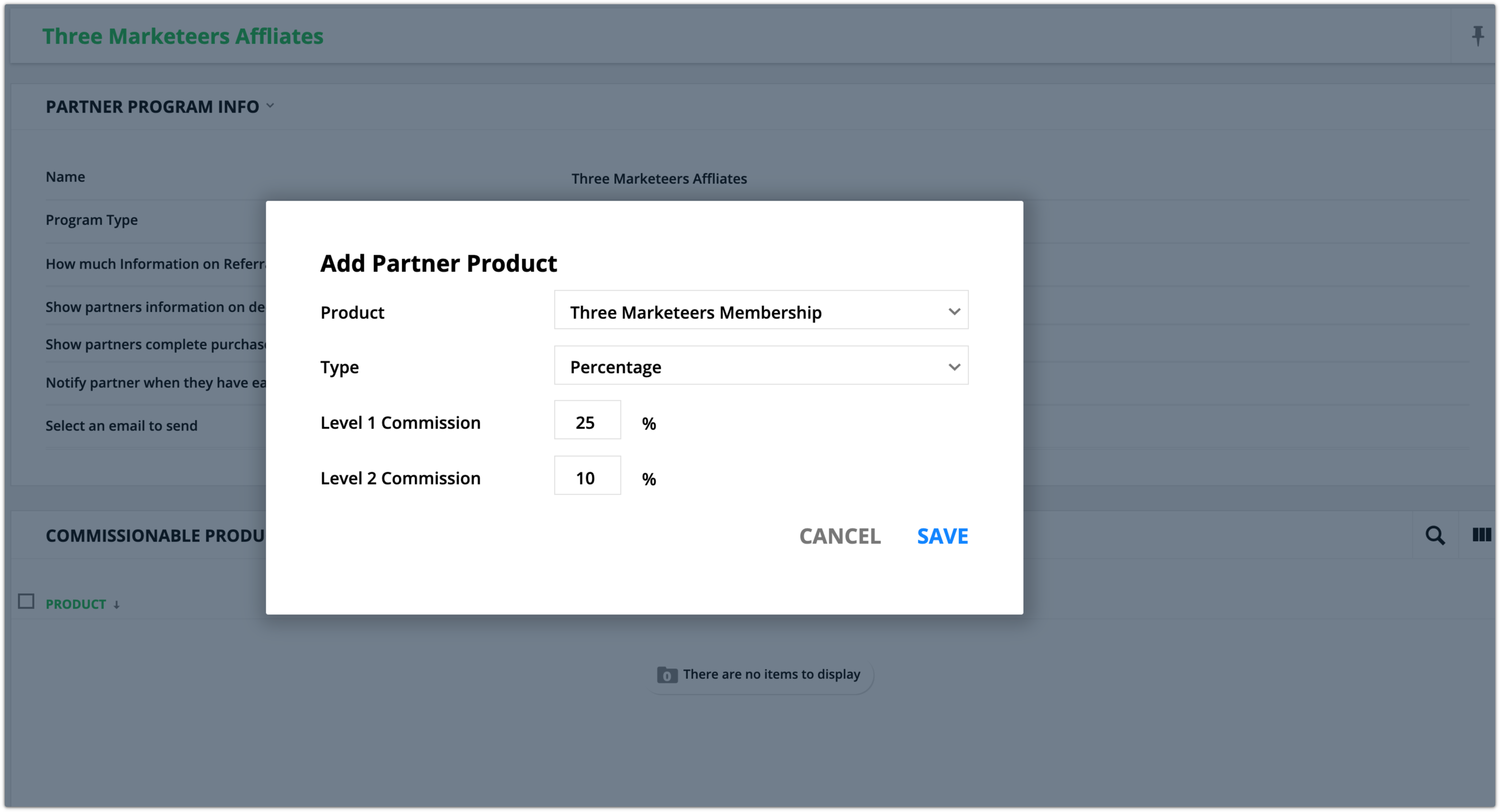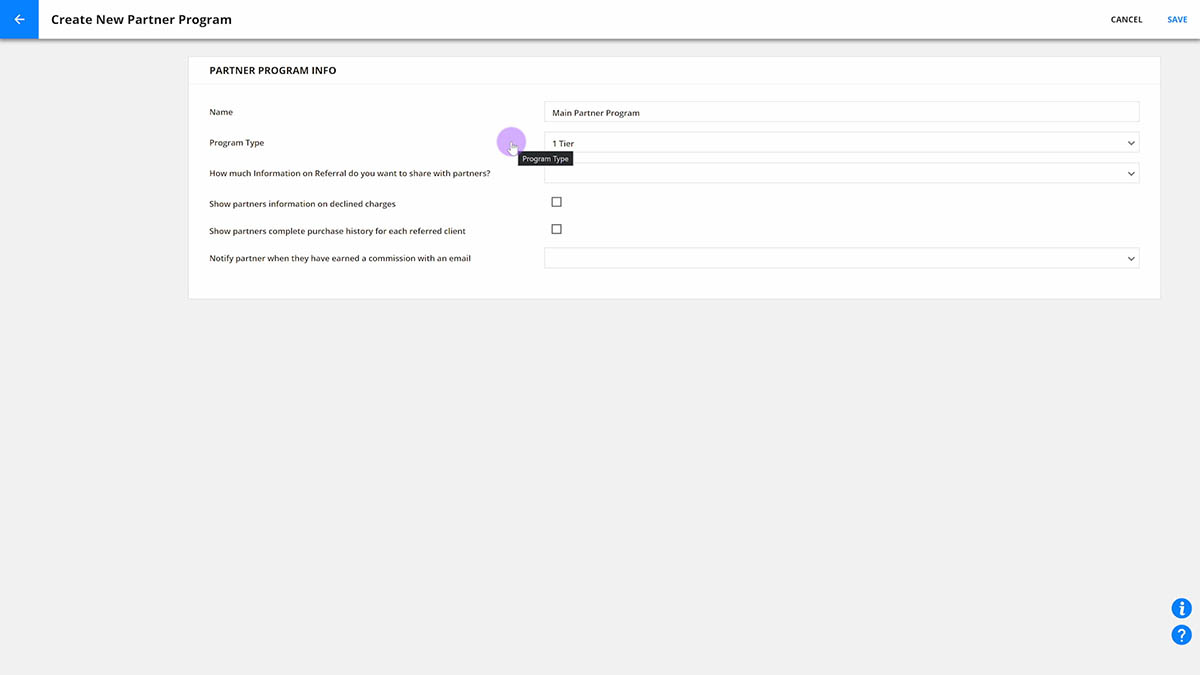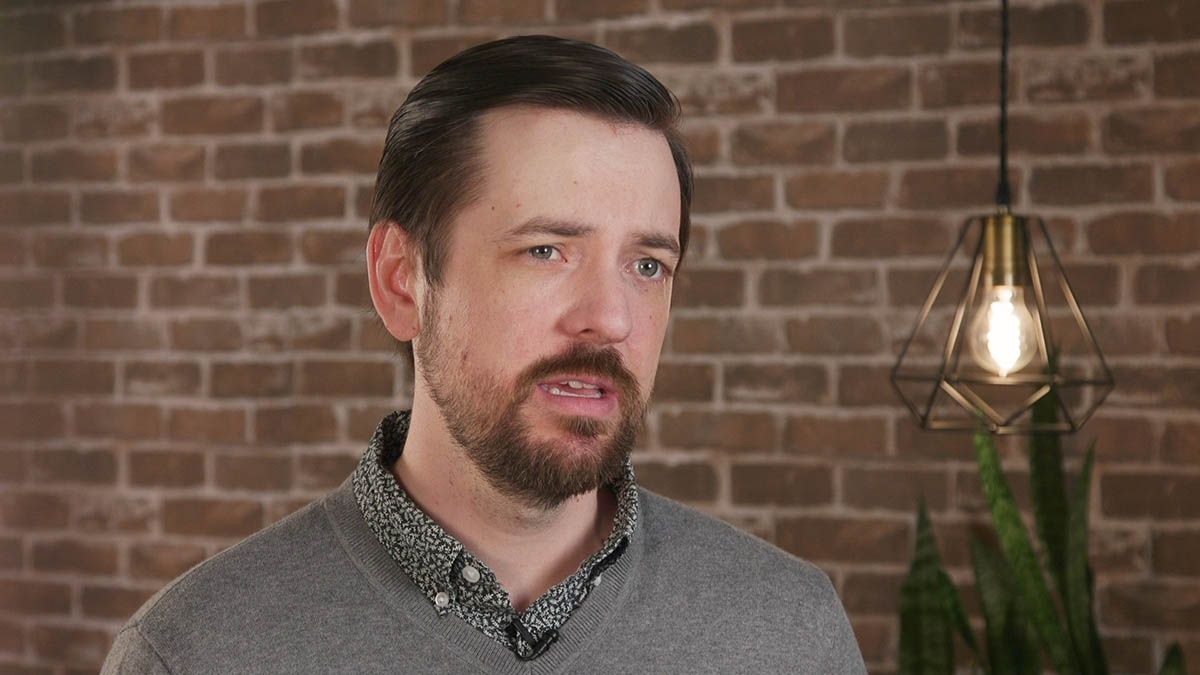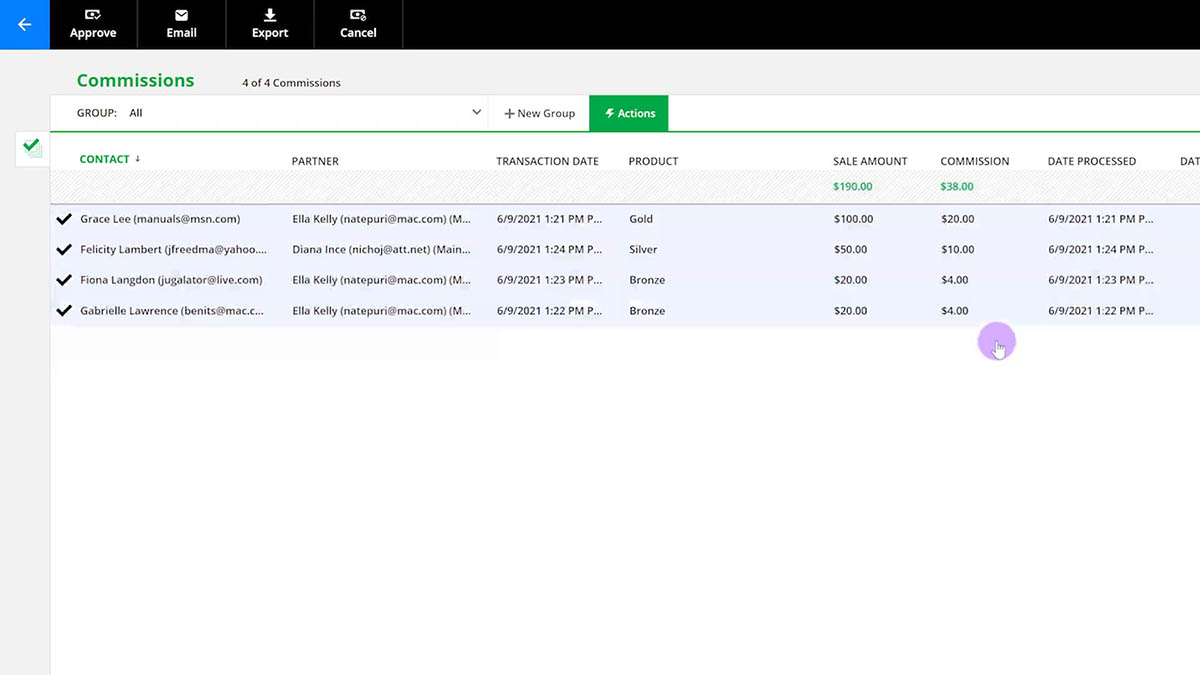Partner programs allow you to set up referral relationships so that others can sell and refer your product and earn commissions. Referrals are among the most effective ways to dramatically boost your sales, as they cost far less than attracting new leads. They’re also likely to draw more qualified customers to your business.
Partner programs are available for Ontraport Plus and higher level users.
Create a partner program
Before following these steps, be sure that you’ve configured the global settings for your partner programs first.
- Go to → Programs → .
- Name your program.
- Select the type of partner program you’d like to create, called the Program Type.
- 1 Tier: Your partners make a commission when one of their referrals buys your product.
- 2 Tier: Your partners can also make another — usually smaller — commission when one of their referrals becomes a partner, and one of their referrals buys your product.
- This option rewards your partners for referring people who also refer.
- Choose how much information you want to share with your partners, such as full name and email address or keeping sales anonymous.
- Show partners information on declined charges: Check this option if you want to share information about failed transactions with your partners in their affiliate center.
- Show partner complete purchase history for each referred client: Check this option if you want to show a referral’s complete purchase history in your partner’s affiliate center.
- Notify partner when they have earned a commission with an email: You can choose if you want to send an email every time your partner makes a sale.
- Select “Send Email Notification,” and choose which email you’d like to send.
- Click .
Add commissionable products
Commissions are paid only on products that you add to each partner program. You won’t pay commissions on products in your account that are not connected to a partner program.There is no limit to the number of products you can have in the program or the number of times the same product appears in various programs.
- Click on your partner program to go to its settings.
- Click .
- Select your product from the dropdown.
- Or click + New Product to create a new one.
- Type: Choose if you want to offer a percentage or a flat rate for your commission.
- Level 1 Commission: Add the percentage or flat rate for your level 1 commission.
- Level 2 Commission: Add the percentage or flat rate for your level 2 commission.
- Click .
Customize and view the data in your Partners collection
Once you set up your partner program, you’ll be able to access your data by clicking .
To customize the data you see, click to add any of the following columns to your Partners collection.
Here’s what each column tells you:
Partner – Your partners’ contact information
Owed – The total amount of commissions you owe to each partner
Visits – The number of unique visits generated by your partners’ promo tools
Leads – The number of leads generated by your partner
# Sales – The number of sales made by your partner
Total Sales – How much your referred customers have spent on promoted product — shown in dollar amounts
Total Commission Paid – How much you’ve already paid your partner — shown in dollar amounts
Signup Date – The date your partner joined your program
# Refunds – The number of sales made by your partner that were refunded
Total Refunds – How much you’ve refunded to your referred customers — shown in dollar amounts
Check out this article to learn more about paying your partners.
 → Programs →
→ Programs → .png) .
..png) .
.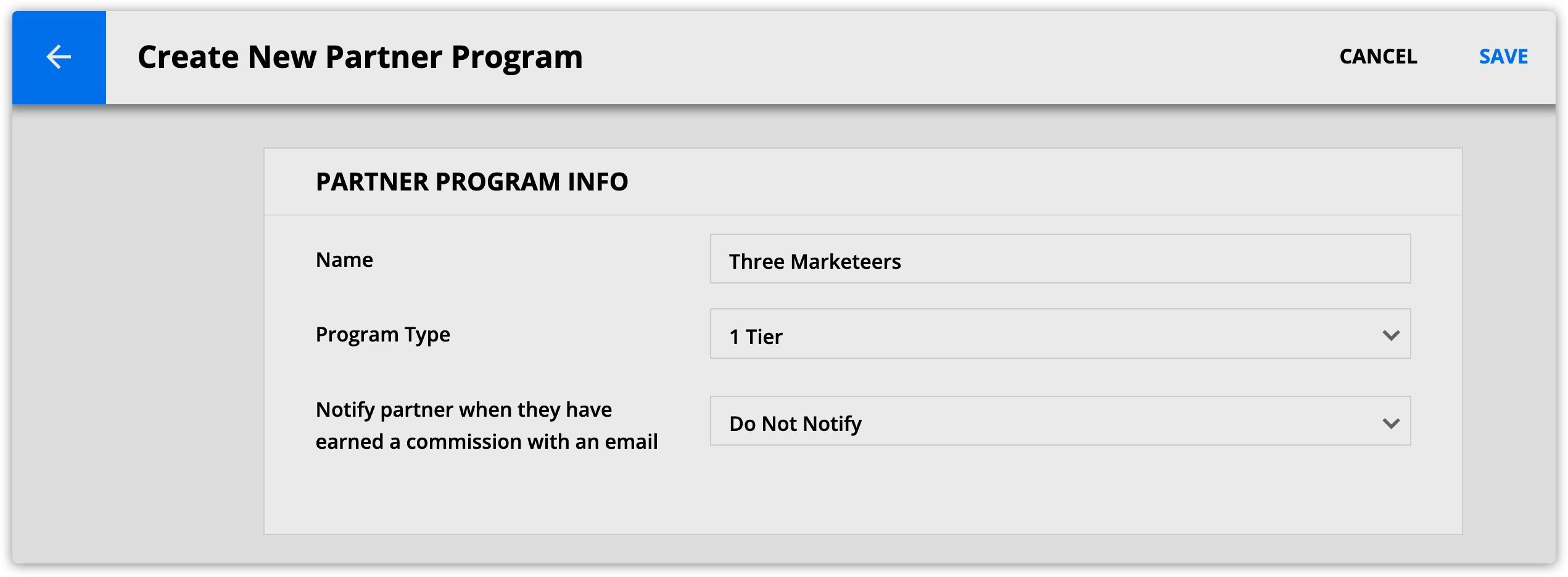
.png) .
.