error_outline
This article is for those building a membership site using WordPress and PilotPress. If you're using Ontraport Membership Sites, click here. If you're getting started and don't know which to choose, this article will help.
When you sell access to your membership site, it’s important to set up automation that temporarily removes your members’ site access when they haven’t paid their dues and restores it once they have. Follow the steps below to set up automation that manages failed membership subscription payments.
- Create a new automation map, or select an existing map you’d like to add your recharge automation to.
- Click and add an “Open order is charged or updated” trigger to your map.
- Select your product from the first dropdown.
- Select “Charged but declined” on the second dropdown.
- Clickand select “Has access to WordPress membership level.”
- Select your site and membership level from the “Has access to” dropdown.
- Edit your trigger settings to fit your needs.
- Click .
- Click and add a element.
- Click to edit the settings.
- Select your site and membership level in the “Remove access to” dropdown.
- Click .
- Click and add a element.
- Clickand select “open order is charged or updated.”
- Select your membership product in the first dropdown.
- Select “Charged and successful” in the second dropdown.
- Adjust your goal settings if necessary.
- Click .
- Click under your goal element and add a element.
- Select your site and membership level from the “Add access to” dropdown.
- Click.
- Add an below your “update membership access” element.
highlight
.png) and select “Has access to WordPress membership level.”
and select “Has access to WordPress membership level.”.png) .
.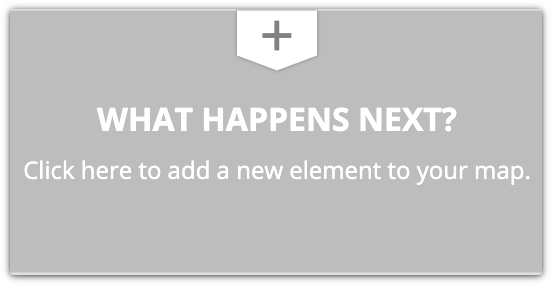 and add a
and add a 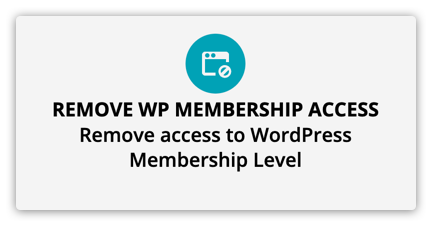 element.
element..png) .
.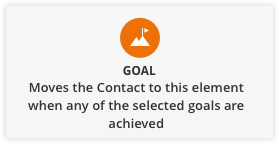 element.
element..png) and select “open order is charged or updated.”
and select “open order is charged or updated.” element.
element.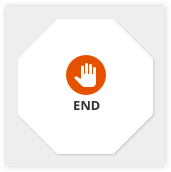 below your “update membership access” element.
below your “update membership access” element.