Ontraport tracks all visits to your pages and WordPress sites integrated with PilotPress. This tracking is built-in, so you don’t need to add code or scripts to your pages to view their performance.
There are four page stats you can view:
- Visits — the total number of times your page was visited
- If one visitor views your site twice, each visit will be counted.
- Unique Visits — the number of visitors to your page
- If a visitor views your site twice, only one visit will be counted.
- Conversions — the number of times the form on your page was submitted
- Conversion Rate — the percentage of visitors who converted
This article shows you where you can view your page’s performance so you can optimize your site.
Check out this Ontraport University lesson on marketing performance optimization:
Table of contents
View page performance from the Pages collection
View page performance from the “Stats” tab
View page performance from automation maps
View page performance from the Pages collection
This is the best place to view the performance of several pages at one time and compare your pages’ performance. To do this you just need to add four columns to your collection. Here’s how:
- Click from your main navigation.
- Click → .
- Select “Visits,” “Unique Visits,” “Conversions” and “Conversion Rate.”
- Click and drag the columns to the order you want.
- Click .
View page performance from the “Stats” tab
If you’d like to view the stats for individual pages, you can do that from your page editor. This is a great option if you split test pages and want to see how each version is performing. (If you don’t currently split test, learn the benefits and how to set it up in this tutorial!) Here’s how:
- Click on your page from your Pages collection to edit it.
- Click in the top right.
If you have split testing enabled on your page, you can view the performance of each version.
Note, your page’s performance tab includes the column “Conversion Rate (Unique).” This stat is slightly different from the “conversions” or “conversion rate” columns.
There is a number next to your conversion rate that tells you the number of unique conversions on your page. Unique conversions count the number of contacts who submit a form in a session. So if a visitor submits a form twice, that counts as one unique conversion.
View page performance from automation maps
In order for you to view page performance on automation maps, your map must include either a trigger or a goal that is set to “Page is visited.” These stats will populate in real time.
View your automation map in Performance Mode. Then look for the “Landing Page is Visited” triggers or goals on your map.
Note, trigger elements will show you the total number of visitors:
And goal elements will show you the conversion rate:
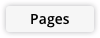 from your main navigation.
from your main navigation..png) .
..png) .
./pages-stats-from_collection_example.png)
/ontraport+pages+-+menu+tools+-+stats+(button).png) in the top right.
in the top right./pages-stats-stats_tab_example.png)
/pages-stats-conversion_rate_unique_example.png)
/pages-stats-from_automatino_trigger_example.png)
/pages-stats-from_automatino_goal_example.png)