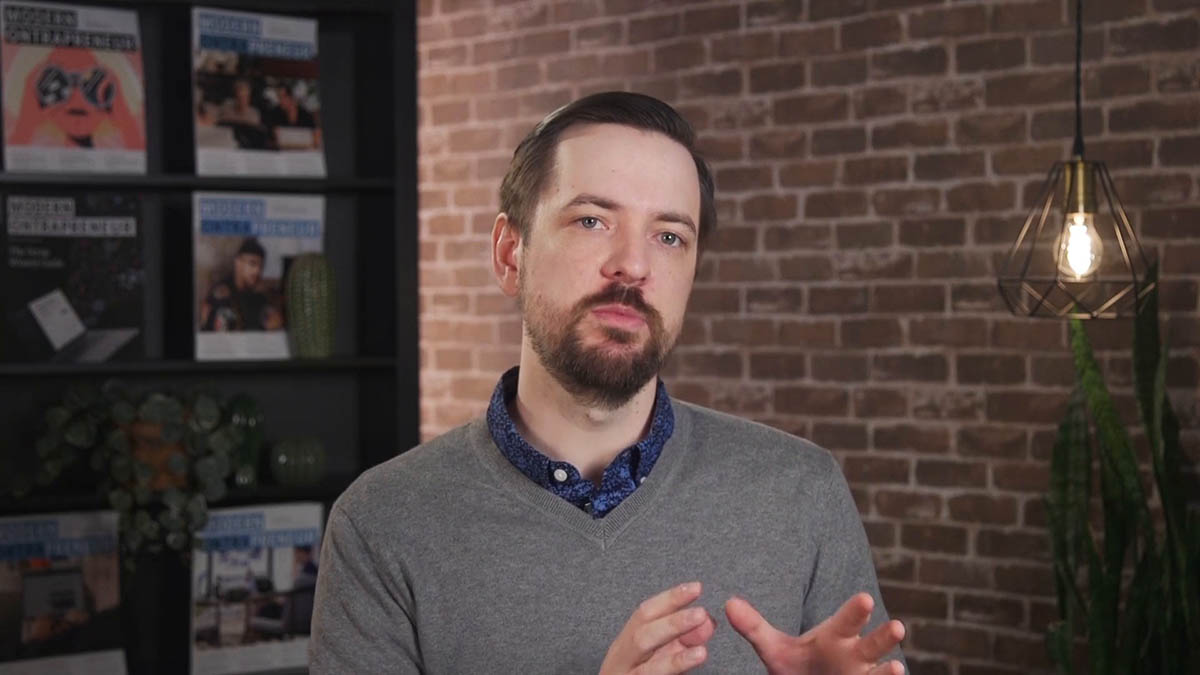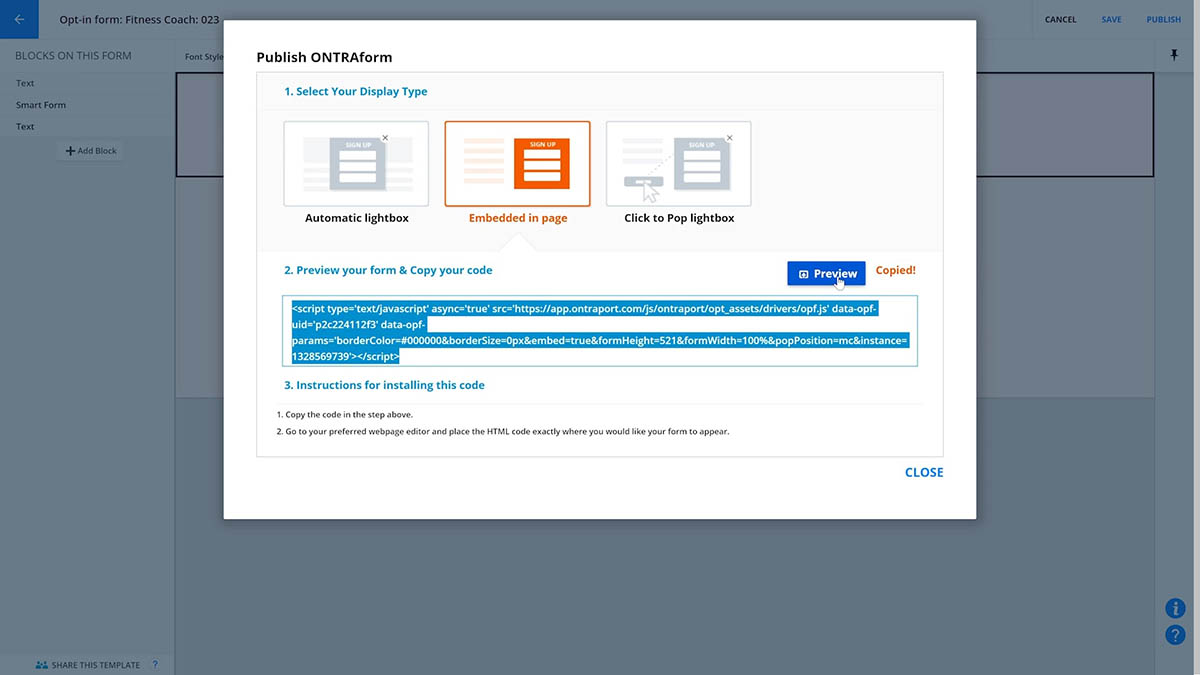Upsells are a great way to increase your total revenue from a single purchase experience. They allow you to offer your customers another related product immediately following the original purchase. With the original order already processed and the customer’s purchase information cached, all your customer needs to do is click a Yes or No button to quickly accept or reject your special offer.
Create an upsell offer
You can create upsell forms in two ways: using an Ontraport Page or using a pop-up Ontraport Form. These two options provide the fastest solution with complete, ready-to-use templates for the entire page or form.
Create an upsell offer on a pop-up Ontraport Form
- Add an upsell block to a form.
- Configure the product and payment gateway for the upsell offer.
- Click to configure the confirmation pages and set rules:
- Choose a page for each of the confirmation pages.
- The Yes Page is the thank you page used when the contact clicks Yes; the No Page is shown when the contact clicks the No button.
- The Timeout/No Credit Card Page is shown when the contact takes too long to click either Yes or No or when another failure occurs other than a credit card refusal.
- Name the upsell form and click.
- When finished, edit the original order form and set the thank you page to your saved standalone upsell form.
Create an upsell offer on an Ontraport Page:
- Add an upsell element to an Ontraport Page.
- Configure the product and payment gateway for the upsell offer.
- Click to configure confirmation pages and set rules.
- Choose a page for each of the confirmation pages.
- The Yes Page is the thank you page used when the contact clicks Yes; the No Page is shown when the contact clicks the No button.
- The Timeout/No Credit Card Page is shown when the contact takes too long to click either Yes or No or when another failure occurs other than a credit card refusal.
- Name the upsell page and click, and host the page on the same domain as your original order form.
- When finished, edit the form settings of your original order form and select your upsell page in the “Send contacts here” section.
Bundle transactions
You can choose to either bundle multiple upsell transactions into one invoice or send separate invoices for each purchased upsell. Bundling is a good option if you offer more than one upsell after a purchase.
- To access this setting click→.
- Select the option you want and click.
Manage upsells with automation
Upsell purchases are not processed immediately like order forms. Instead, they are added to a queue that processes every 15 minutes. This allows you to bundle multiple upsells; however, it also means that the upsell forms won’t inform customers if their card failed when they attempt to purchase. To account for this, follow these steps:
- Add a trigger or goal to your automation map with the action “contact submits a form.”
- Select your upsell form from the dropdown.
- Select “‘Yes’ with a successful payment” in the “& clicks” dropdown.
- Repeat steps 1 and 2 to add automation for unsuccessful purchases.
- Select “‘Yes’ but payment fails” in the “& clicks” dropdown.
- Add actions to your automation maps for both successful and failed transactions.
Note: Your automation will not run until the order is processed, which means it may take up to 14 minutes for new upsell purchases to appear on your map.
Upsell settings
Your upsell settings will determine how your account will handle your upsell transactions and invoices.
Check out the chart below to see which of the two upsell options is best for you:
| Upsell setting: | Use this option if… | Number of transactions | Number of invoices | When your “product is purchased” automation will fire |
|---|---|---|---|---|
| Bundle multiple upsells into a single transaction | You offer multiple upsells connected to your main product | Two — the initial purchase and one bundled charge for all upsells | One invoice for all purchase items | At the end of your upsells timeout period |
| Process each upsell as an individual transaction | You only offer one upsell | Two or more — the initial purchase and a separate charge for each individual upsell | Two or more — one for the initial purchase and a separate invoice for each individual upsell | Immediately after purchase |
- To personalize your upsell settings click → .
- Select the option you want and click .
/forms+-+block+selection+menu+-+form+settings.png) to configure the confirmation pages and set rules:
to configure the confirmation pages and set rules:.png) .
./ontraport+pages+-menu+tools+-+form+settings.png) to configure confirmation pages and set rules.
to configure confirmation pages and set rules./ontraport+pages+-menu+tools+-+publish+(button).png) , and host the page on the same domain as your original order form.
, and host the page on the same domain as your original order form.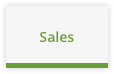 →
→.png) .
.