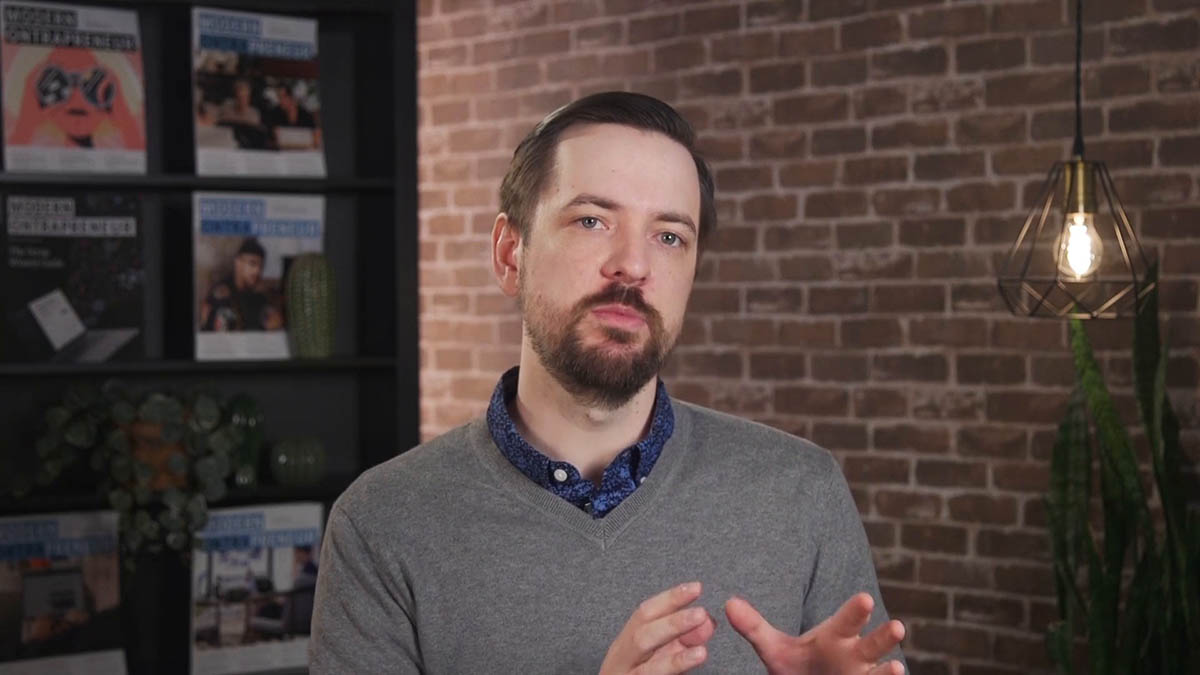If you use a page creation software other than Ontraport Pages but want to add an Ontraport-based form to better incorporate your automated follow-up and store the form data in your Ontraport contact database, you’ll use Ontraforms (rather than the form elements within Ontraport Pages).
Additionally, those who do use Ontraport Pages but want a form to pop up as a lightbox on the page will use Ontraforms to create the form instead of a form using the elements inside of Ontraport Pages.
You can create Ontraforms from scratch or choose from our extensive library of templates. You’ll use our simple click-to-select editor to stack blocks of content and customize your form.
Creating an Ontraform
- Select Forms from the dropdown menu.
- Click → Ontraform.
- Choose from any of our pre-designed form templates (categorized on the left side), or create a fresh one from scratch. Hover over any of the templates and click to view it in a pop-up window.
- Whether you start from scratch or choose a template, if you wish to add a block to a specific section of the form, scroll over it to reveal the Add Block button and make your selection.
- If you would like to collect contact information on your form, select the block type Smart Form when adding a new block, and pick one to work with.
- You can also select an upsell or order form block type.
- Once you’re finished with your design, complete the form settings (and payment settings if applicable).
- Lastly, give your form a name (upper left, next to the back button), click , then click .
- This is where you can obtain the code allowing your form to exist on a third-party site. Or, if you are using this form on one of your Ontraport pages, your form now appears in the dropdown menus when selecting forms to link to buttons or in the page settings tab.
highlight
highlight
highlight
 dropdown menu.
dropdown menu./forms+-+forms+collection+-+%2B+new+form+(button+-orange).png) → Ontraform.
→ Ontraform..png) to view it in a pop-up window.
to view it in a pop-up window..png) , then click
, then click .png) .
.