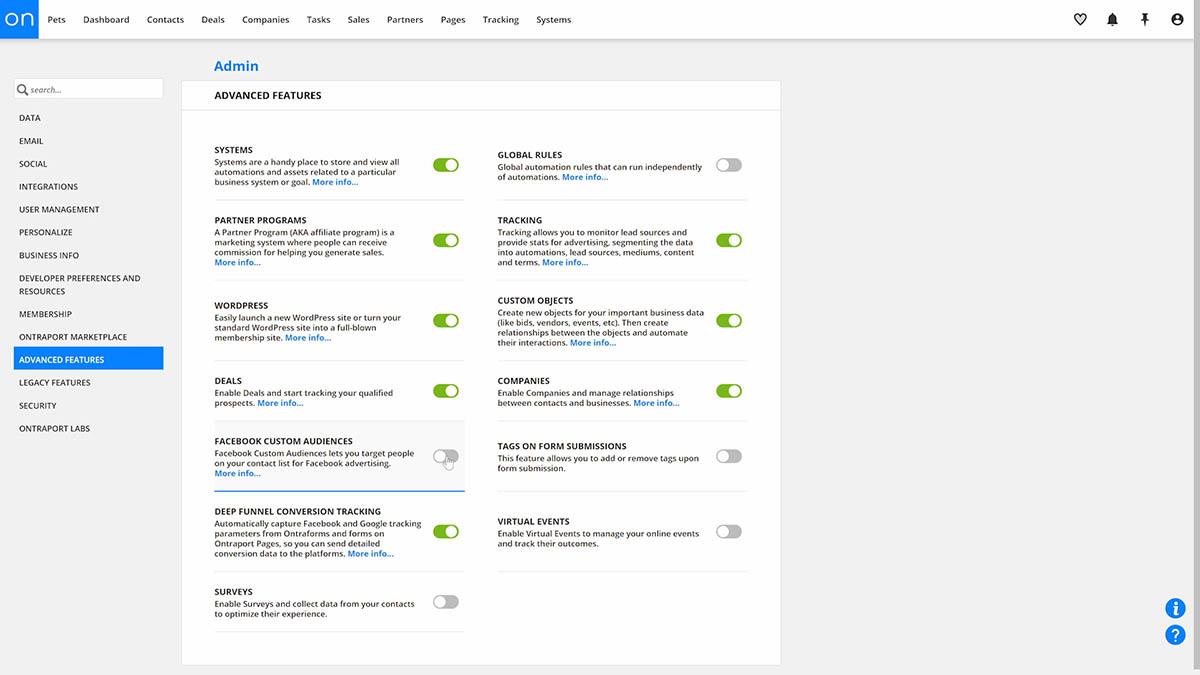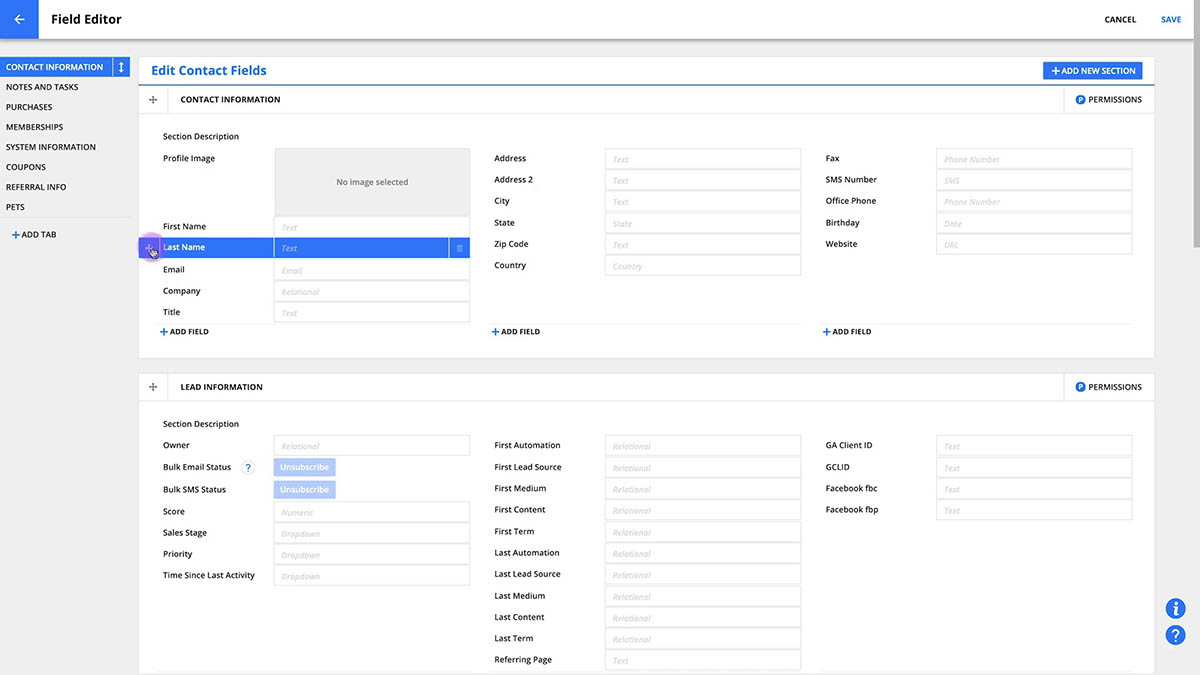Segmenting your contacts based on their interests, demographics or stage in the buying cycle is an essential way to send targeted messaging that brings better results. In Ontraport, you’ll use groups to segment your contacts.
Contact groups are based on tags as well as fields in contact records, and they’re dynamic, meaning they automatically update when the contact qualifies (or no longer qualifies) to be a member of the group.
Think about groups as saved searches: When you create a group, you’re setting up a search for all contacts that meet certain criteria and saving that search with a name so you can go back to it whenever you’d like.
Your groups use the terms “AND” and “OR” as well as negative conditions to search for the contacts you’d like to interact with. These terms are known as boolean operators. Here’s how they work:
Note, negative conditions must be connected by AND to properly exclude values.
Once you have a group created, you can select it and perform actions manually that will apply to everyone in the group, such as sending an email, adding/removing a tag, or adding them to a automation map.
Create a group
- To create a group, go to .
- Click on the Group dropdown menu and select . Name the group.
- Select a group permission to limit who can view or edit the group.
- Click to start building your group.
- Choose a contact field, condition, and value for each group criteria you add.
- To add another field value to a group condition, hover over the condition to be added to and click .
- To add another group condition, click
- Click .
- Verify that your new group contains the contacts you know meet the conditions.
Use Case #1
Let’s say you want to see a list of everyone in your database who’s from Canada or Mexico and is a client. You’ll set up your conditions like this:
- “Country is equal to Canada OR Mexico”
- “Contact Tags contains Client”
Note, you’ll need to have created the Client tag to label which contacts are clients for this to work.
Use Case #2
If you want to create a group of appointments that only show you upcoming meetings and exclude appointments that already happened, you can use the “now” value in your condition. You’ll set up your condition like this:
- “Appointment date and time on or after now”
Delete a group
When you delete a group, you’re deleting your saved search conditions — your contacts will not be deleted.
- Go to and select the group you want to delete from the “Group” dropdown.
- Click → .
- Click to confirm you want to delete your group.
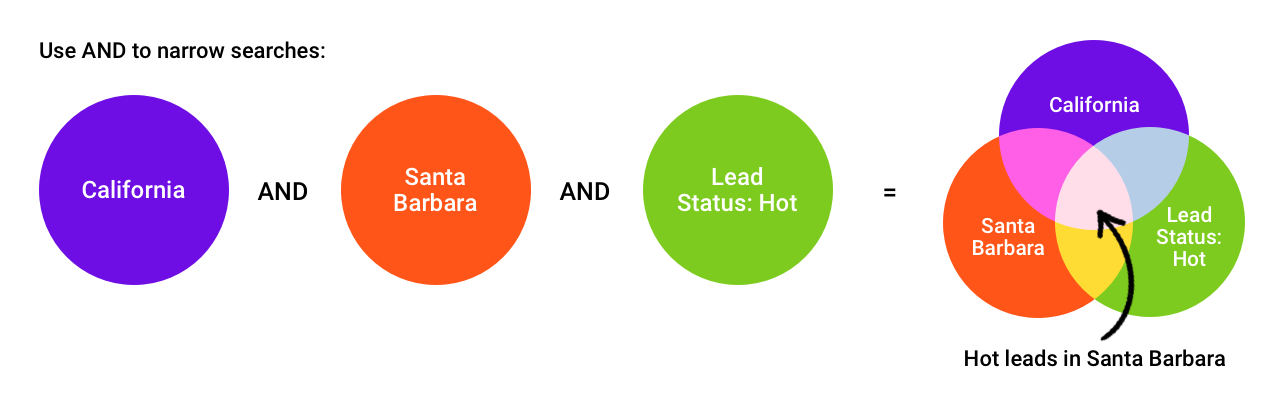
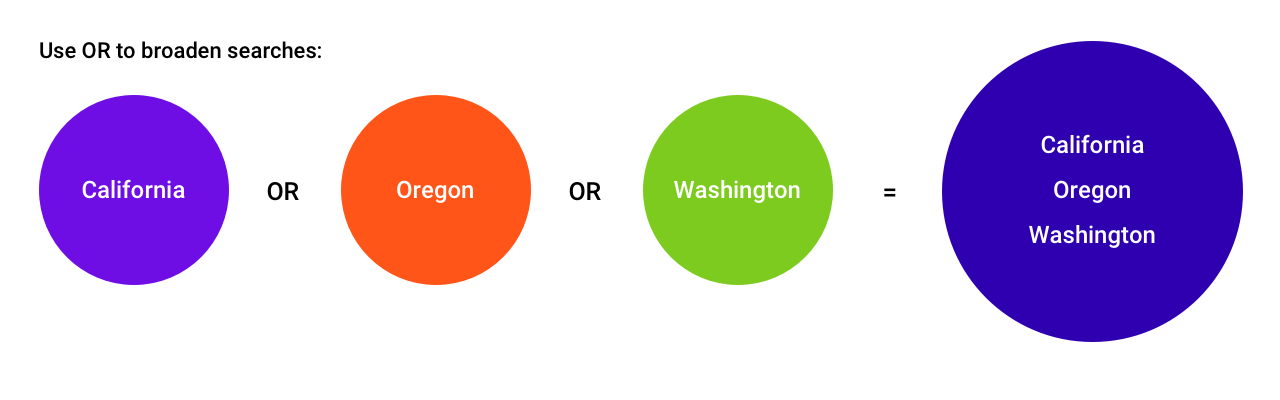
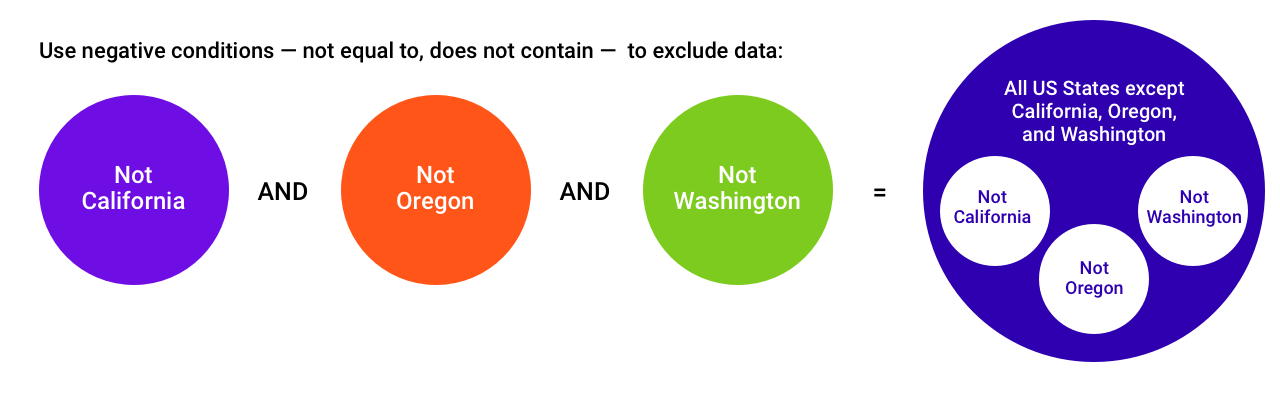
 .
..png) . Name the group.
. Name the group..png) to start building your group.
to start building your group..png) .
..png) .
.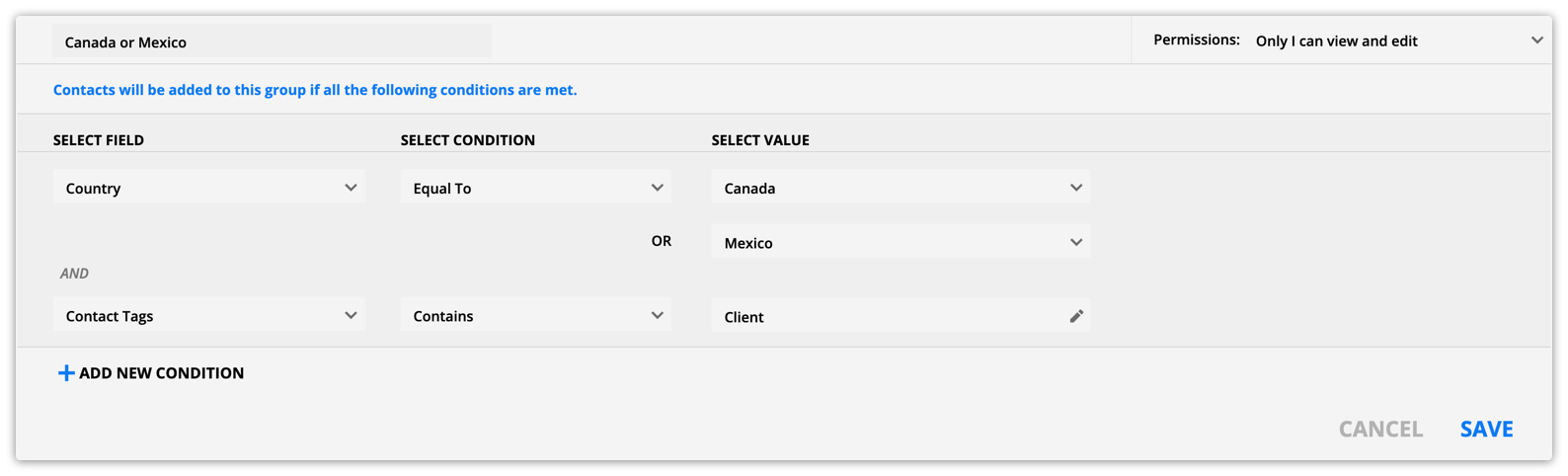
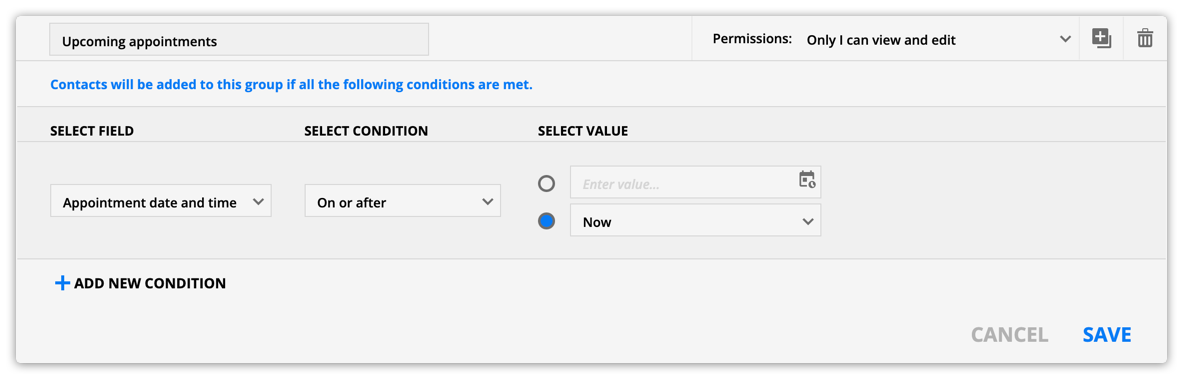
 →
→ .png) to confirm you want to delete your group.
to confirm you want to delete your group. .
.