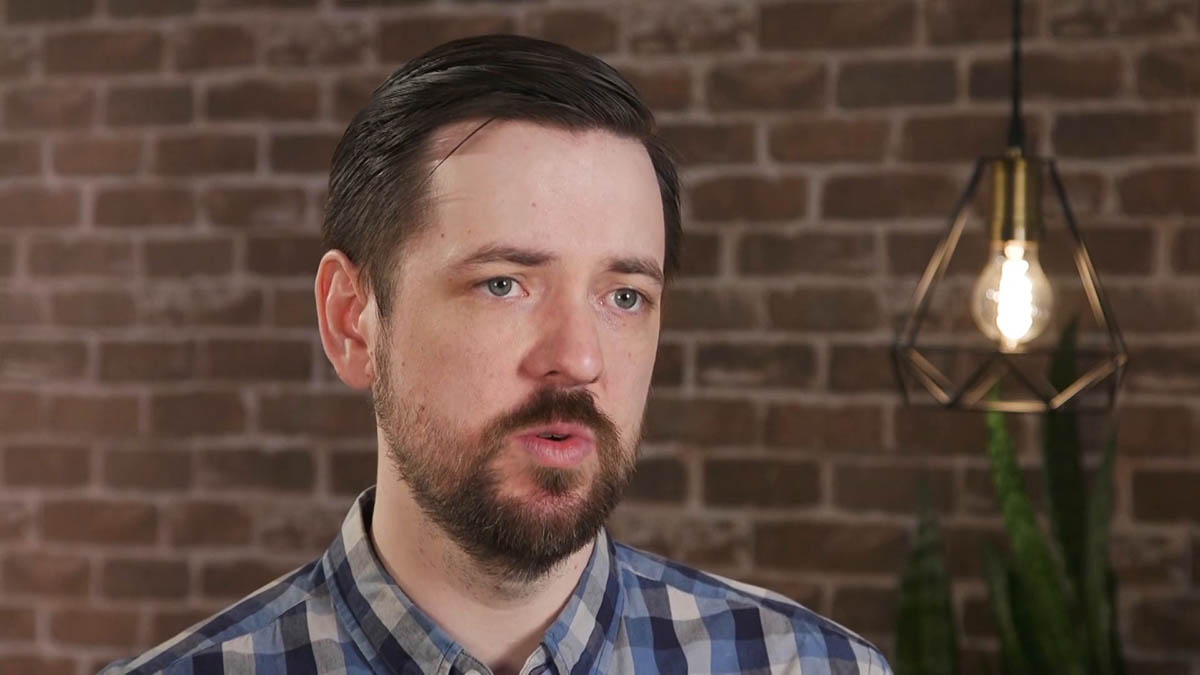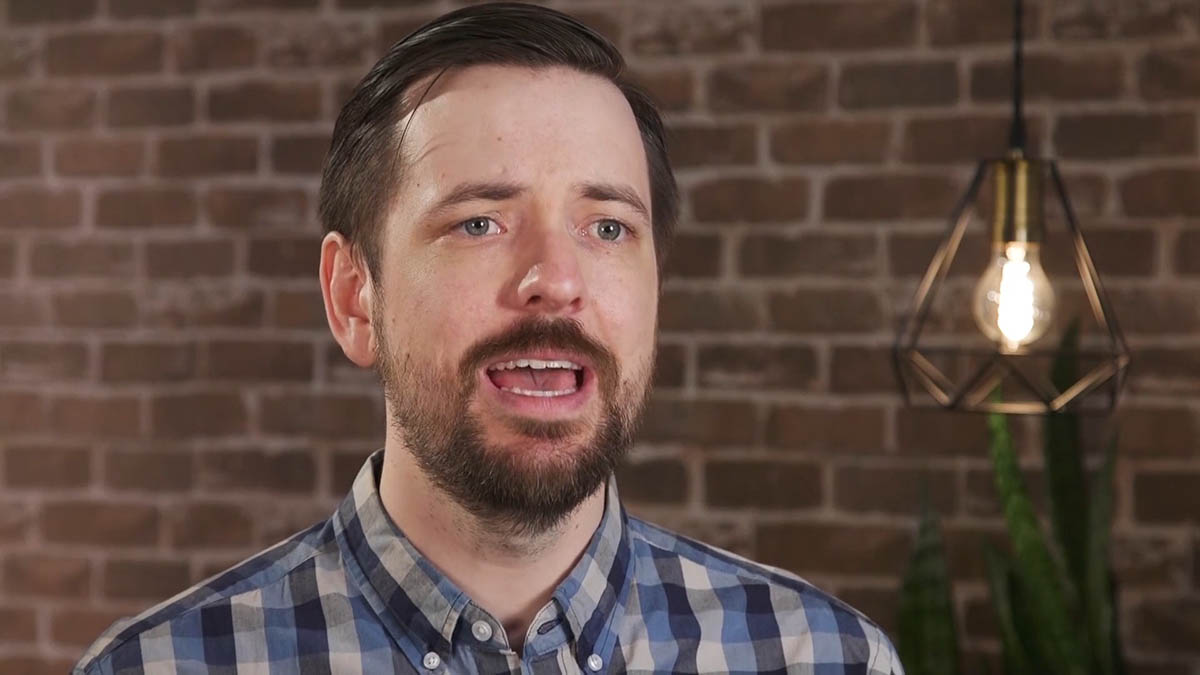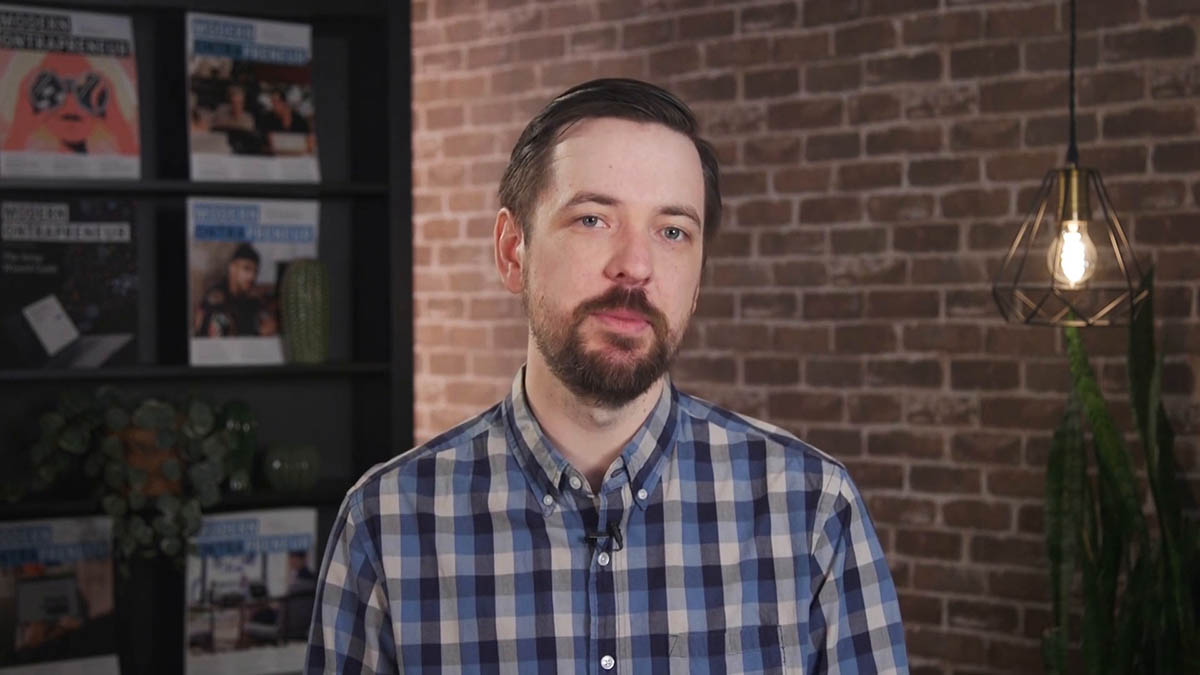Ontraport offers a number of ways to use email to communicate with leads and customers. One method is a manual “one-off” broadcast which you’ll use if you’d like to send a message just one time, either to an individual or group of contacts. These emails can be scheduled for immediate sending or at any time in the future.
Check out the video about sending a one-off email to learn more.
Table of contents
Send a one-off email
• Option 1
• Option 2
Send a saved email
Create and send a new email
View and manage manual email sends
Stopping a manual email
View manual email stats
Send a one-off email
- Go to
and the contact(s) you want to send an email to.
- To select all of the contacts on your page or group, hover over and click All on Page or All in Group.
- Click from the action menu.
- Select which type of email you want to send:
Option 1
This option is best if you want to quickly write a one-off or individual email that you don’t need to save or track in your email stats.
- Select your “From” name and address, add a subject line, and type your message.
- To add in reusable blocks of text (such as a signature block or company name and address), click → + New Canned Message and fill in your desired text.
- Click again, then select your canned message from the dropdown.
- To add an image, click → → → .
- Click to send your message immediately or to pick a future date and time.
Option 2
This option is best if you want to send one of your saved emails or create a new one. Both types will be saved in your account and track your email stats.
Send a saved email
- Pick the email you want from the “Template” dropdown.
- Click to send your message immediately or to pick a future date and time.
Create and send a new email
- Click and pick the email editor you’d like to use.
- Name and edit your email.
- Click .
- Select when you’d like to send your message and if you want to save it.
- Select when you’d like to send your message and if you want to save it.
- Click .
Note, if you do not “Would you like to save this message,” your email will not be saved in your message collection and you will not be able to track its stats.
View and manage manual email sends
When you manually send an email to two or more contacts — either immediately or schedule it to send at a later time — you can view and manage it from your Broadcast History. You can also view emails sent to single contacts if they were scheduled to send at a later time. In this area you can check the status of any manually sent email, check the scheduled delivery time and date, and view email performance stats. Importantly, this is also where you cancel email sends altogether.
Stopping a manual email
- Go to → Broadcast History.
- If you have Deals, Companies or Custom Objects enabled, go to
→ Broadcast History.
- If you have Deals, Companies or Custom Objects enabled, go to
- Select the broadcast you wish to cancel.
- Click .
- Click .
View manual email stats
You can check the status of your manually sent emails by hovering over the “sent” column and see the number of messages:
- Scheduled
- Sent
- Stalled
- Failed
The “failed” status will also show you why the emails were unable to be delivered.
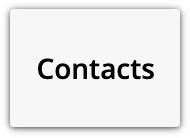 and
and .png) the contact(s) you want to send an email to.
the contact(s) you want to send an email to.
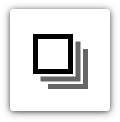 and click All on Page or All in Group.
and click All on Page or All in Group.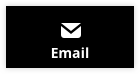 from the action menu.
from the action menu.
.png) again, then select your canned message from the dropdown.
again, then select your canned message from the dropdown..png) →
→ .png) →
→  →
→ 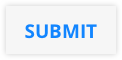 .
. to send your message immediately or
to send your message immediately or .png) to pick a future date and time.
to pick a future date and time.
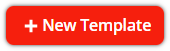 and pick the email editor you’d like to use.
and pick the email editor you’d like to use.
.png) .
.
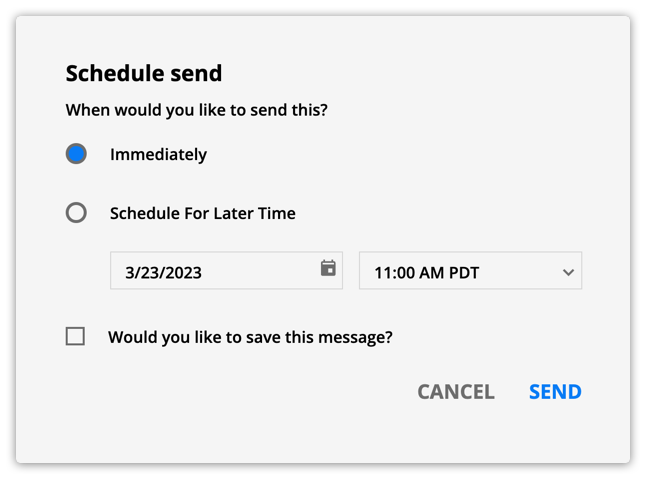
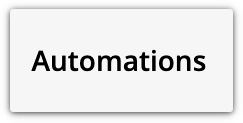 → Broadcast History.
→ Broadcast History.
.png) .
..png) .
..png) on the bottom right corner.
on the bottom right corner.